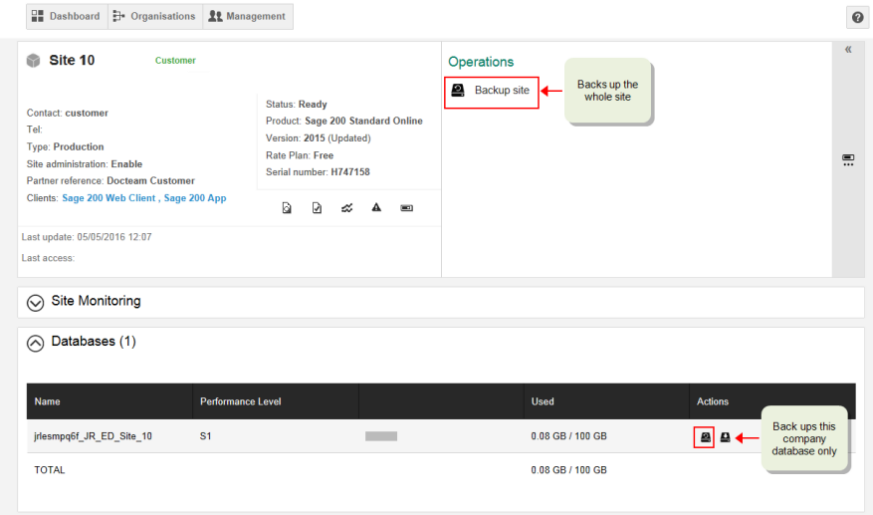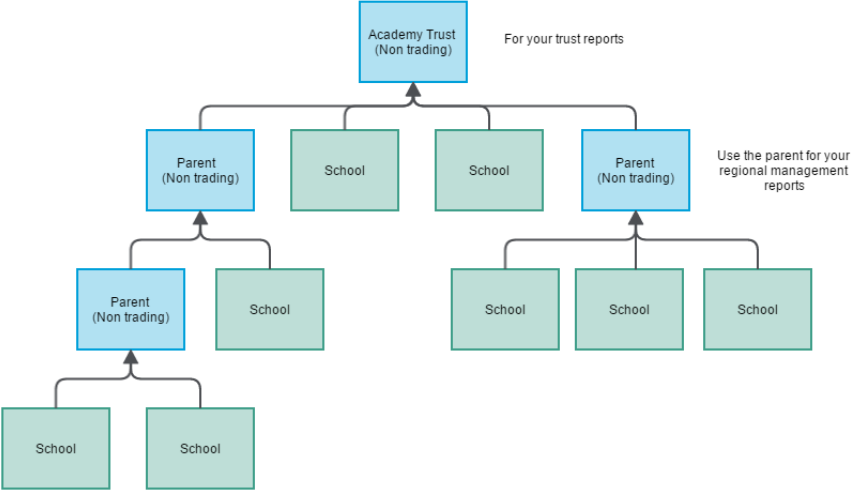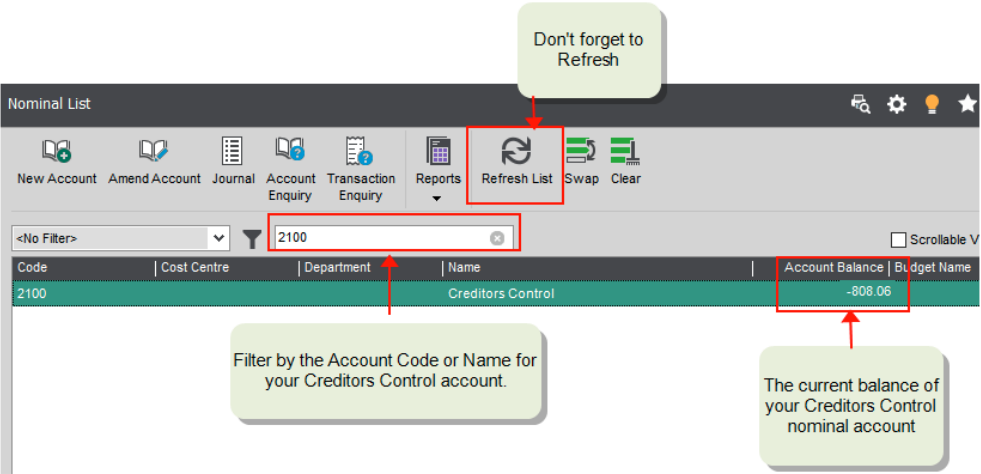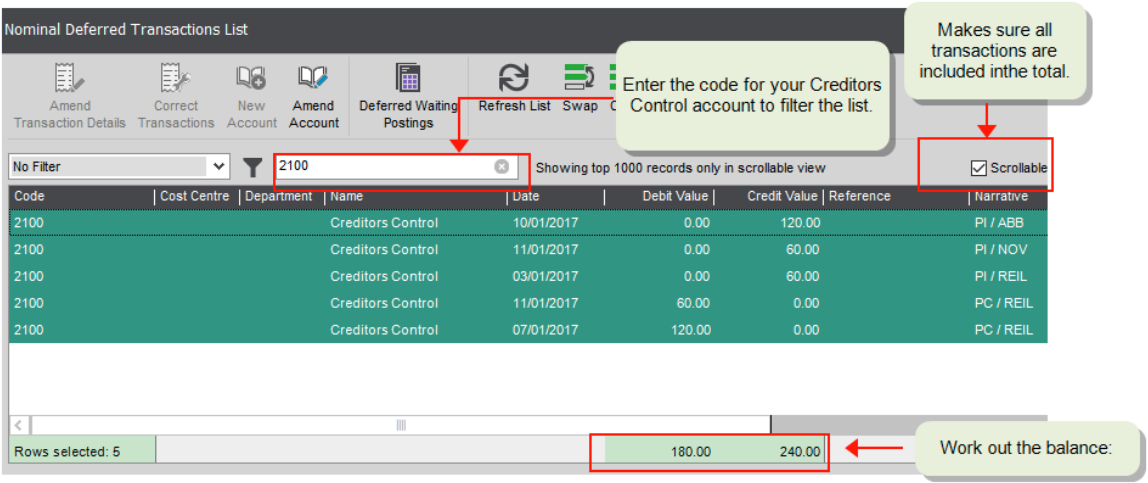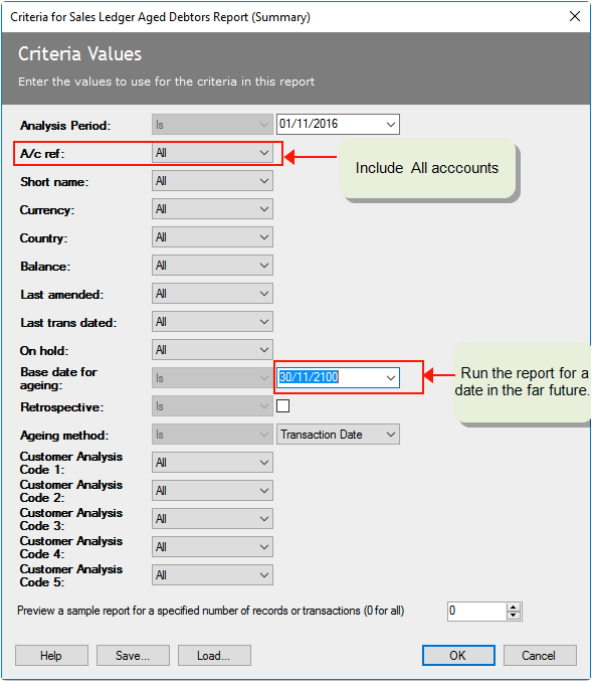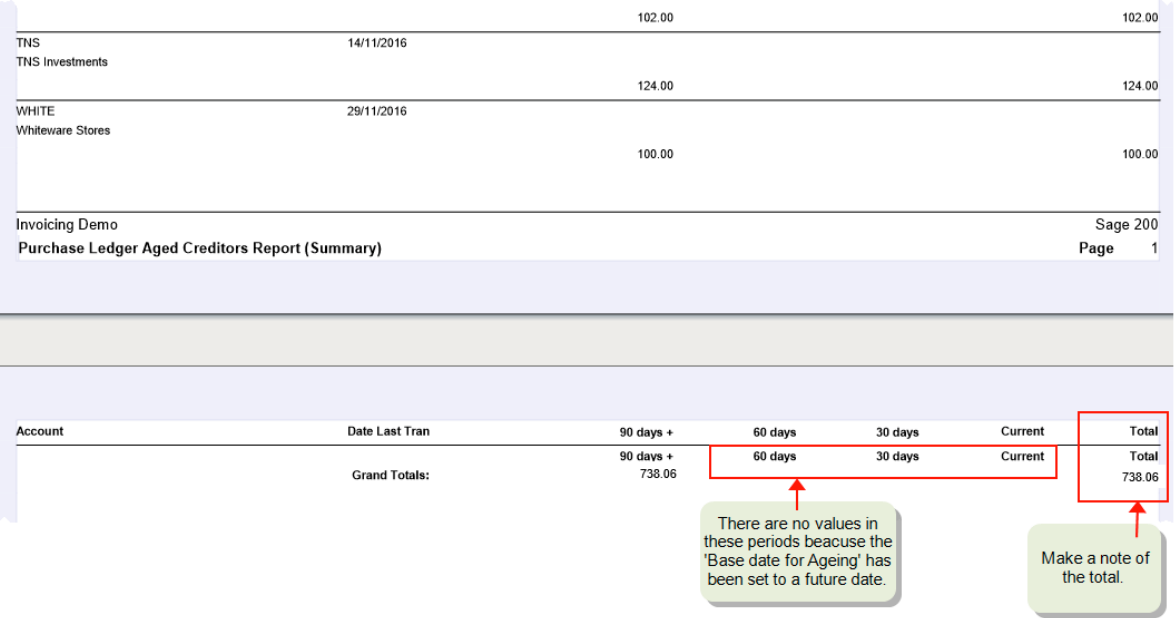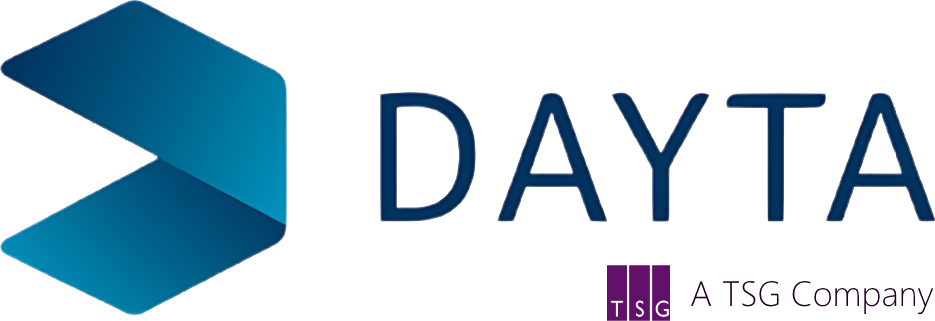There is a little bit of confusion around the Sage products as there are two versions of Sage 200.
One is called ‘Sage for Education’ (an on-line offering) and the other is called Sage 200c (which can be hosted on-line or loaded on site). The SFE software is a trimmed down version of Sage 200c, however the year end process in both systems is similar. We at Dayta have put together this document to help our customers and anyone using either package get through year end seamlessly.
There is lots you need to think about at your financial year end and closing off your accounts system is just one of those things in a list of many. We’re going to discuss the keys topics in making sure your financial year is closed off successfully.
Let’s take a look at the key steps we need to go through:
- When do you need to run the year end?
- Important information regarding year end
- What preparation do I need to do?
- How do you run the actual year end?
- What does the Year End in Sage do?
- What do I need to do once the year end is complete?
- About Consolidated Reporting?
- How to Year End Consolidation
When to run your Year End
The good news is that you do not have to actually process year end on the 31st August. You have time to prepare whilst still having the ability to process transactions in the new school year. So no need to panic on returning from the summer holidays about the year end and how soon it must be done.
The actual date you will run the year end is something you should agree as an Academy or Trust and with the input or advice from your accountant. The date will ideally be when you have posted all of the transactions for your current year and completed all of your year-end tasks, checks and reports.
Important information regarding year end
- The year-end can only be run once! So make sure that you're ready. All reports, tasks and checks must be completed before running the year end.
- Your data should be backed up prior to running the year end. See section on Backing up your data.
- Take the time to prepare and be confident you have all you need. The year-end process can be run at a time of your choice when you are ready.
- Users can start to process transactions with a September date in your new financial year before you run the year-end. We’ve had several users worrying that their work will be piling up on their desk waiting for the year end to be done before they can enter new transactions. This is not the case.
- The outcome of doing this is just the same as if you were posting transactions into any future period within your financial year. The transactions will update your
customer and supplier accounts but you will not see them on your nominal accounts
until the period is opened.
- Periods in a future year cannot be opened until you have actually run the year end.
- You can post your day to day transactions into a previous financial year but it will not have the same outcome as if you were posting it in the current year.
- This is because all the accounting periods in your current year must be closed before you can move to a new financial year. Then any transactions that are dated in your
previous financial year will be posted to the first open period in the new year and
therefore accounted for in your new year.
For example: You have closed off the school year for August 2018 and run the year end. You receive a late supplier invoice in September but it is dated August. Sage will allow you to post the transaction with a date of August. However, as August is now closed and in a previous financial year, the transaction will post in to the nominal ledger to the first available open period, September.
- Based on the previous point, we recommend that your make sure all your current year transactions are posted before you run the year end.
- If you do need to make adjustments to a previous year, you can post a ‘Previous Year Journal Entry’. You can post these journals to both Balance Sheet and Profit and Loss nominal accounts and it will treat the transactions as if it had been included in your year end. i.e posting to an expense nominal would automatically transfer that to your accumulated profit account on the balance sheet.
- Prior year adjustments are likely to be provided by your accountant. This may be several weeks or even months before you get these. That’s fine, a prior year journal can be posted at any time during your new financial year.
- All prior year journals are posted with the last date of your previous year – 31st August.
- The year-end process may take some time to complete. This can vary depending on the amount of data you have and also how many school databases you need to run it on. On that basis we recommend that you run the year end process at a quiet time of the day or after hours.
- If you consolidate more than one subsidiary schools into a single parent reporting company, there are extra steps that you need to complete as part of the year end process. See Consolidation – Year end.
What preparation do I need to do?
The actual process of running your Year End in Sage is very straight forward so long as you have prepared sufficiently and completed all of the recommended tasks and checks.
Based on our experience we have highlighted several tasks below that will support you in closing your financial year successfully. However, please note that these tasks are a suggestion. You may need to seek advice from your accountant or auditor before running the year end as they may have other tasks, functions or reports that they require.
Check List – to make sure your accounts are up to date
- Make sure all of your day to day transactions have been posted.
- Not all of your transactions need to be allocated before you run the year end as you can do this post year end if needs be.
- Check your bank account to make sure all banking transactions have been posted to Sage.
- Don’t forget to post your period end transactions such as prepayments and accruals
- Process any standing orders and direct debits up to the end of the year.
- Make sure all nominal journals have been processed up to year end.
- Enter your salary journals and supporting cashbook transactions
- Check any outstanding purchase orders. Are these going to carry over to your new year?
- If not then you will need to clear the outstanding items. If you do not clear them down they will show as commitments in your new financial year.
- Reconcile your bank account – this isn’t essential but it is good practice.
- Check that your cash book bank balance balances to the nominal ledger balance.
- Check that your Creditors Control account agrees with your Aged Creditors
- Check that your Debtors Control account agrees with your Aged Debtors
Reports to print and check prior to Year end
Each school will have their own set of reports that they like to run but we do recommend as a minimum you run the ones below. Your accountant and/or auditor will usually advise on what they require for year-end so there may be additional reports to run too.
Note – we recommend not only printing these reports but also saving a copy of the file. You can
save as PDF or Excel.
- Run off your final trial balance report once all transactions are entered.
- Run your SOFA report.
- Run your Balance Sheet report.
- Any Income & Expenditure reports you require.
- Take copies of your Aged Creditors and Aged Debtors reports.
- Reconcile both of these reports to your Creditors and Debtors control accounts. (See
section below...)
- Take copies of any other reports that you may require for your own records.
Note – It is advisable to check with your accountant or auditor for any other reports that they require.
Close your accounting periods
Before you run the year end, you need to make sure all of your accounting periods in the current year are closed. If they are not closed the year end cannot be run.
If you have not closed any periods during your financial year please see detail on how to do this below:
Note: Before closing periods, it is essential that you back up your database. Do not carry out a close period procedure if any other user is logged on to Sage.
Sage for Education - Open: Settings > Organisation and Financial > Accounting Periods
- Chose a module.
- Click Change period status.
- Repeat for each module. You must close the Nominal adjustments period last.
- Repeat the above for each period in your financial year until all periods are closed.
Backup your data
Each school database on your site is backed up automatically at the end of the each day. In addition, you can manually back up your site or your school database at any time. Both of these back ups are done using Sage BMS (Business Management Solution) Online Services. The backups are stored in the cloud and can be restored when required by Sage customer services team.
Note – If you use Sage 200, backups are done via Microsoft SQL. See article on How to backup a Microsoft SQL database.
To back up your Sage for Education site
- Open Sage BMS Online Services and sign in. https://www.sageerponlineservices.com
- Open your site.
- Select Backup Site.
To back up your school
- Open Sage BMS Online Services and sign in.
- Open your site.
- Expand the Databases section.
- Select from the Actions column.
- Select Backup Site.
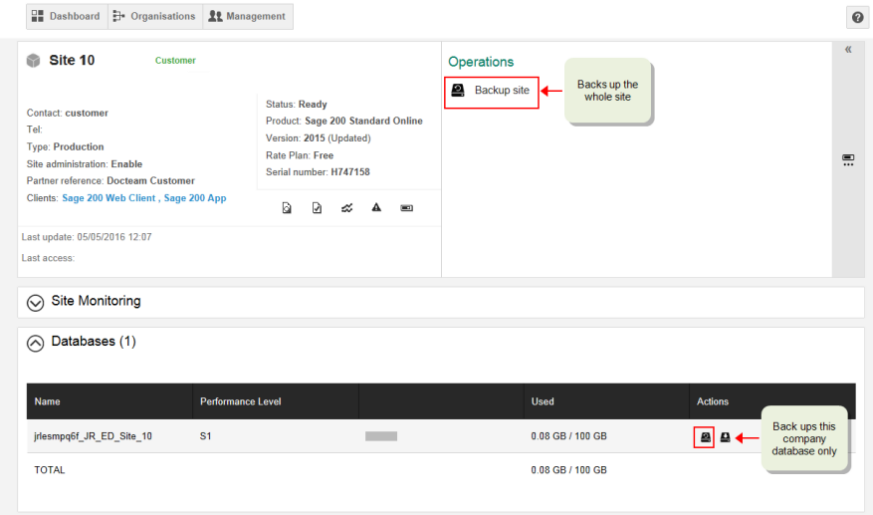
Sage will now run through the process of backing up your site. This can take some time to roll through the backup process.
How do you run the actual year end?
Log back in to Sage for Education
Open: Settings > Organisation and Financial > Year End
- Confirm your final reports have been printed by selecting the Year end reports confirmation boxes.
- Click OK to proceed.
- You are prompted to open the required periods in the new year.
Note: If you require a brought forward Trial Balance, you must not open any periods at this point. First run your Trial Balance report for month one, then continue to open your period(s) for the new year from the Maintain Accounting Periods screen.
You must open the required periods before transactions for the new year will appear in your nominal accounts.
- You are prompted to run the Verify data option.
- Once you've run the year process, you'll prompted to run the Verify data option. We recommend that you do this to check for discrepancies in your data.
What does the Year End in Sage do?
If you have had your Sage system setup as per the recommendation from Sage then you will be using Cost Centres to monitor your funds. That being the case then there are some points to note below on what Sage will do when running the year end:
- Checks to make sure you've created an account for Accumulated Fund Profit for each of your funds (cost centres) in the nominal ledger.
If these accounts don't exist Sage for Education will create them for you. You must also add the SOFA category for Funds brought forward to each account. This is to make sure your brought forward funds are included on the SOFA report.
- Transfers your profit (or loss) for the year to the Accumulated Profit nominal account.
A report is produced that shows how this has been calculated.
- For profit and loss nominal accounts:
- The Year to date balance is set to zero.
- The Balance this year is set to zero.
- For balance sheet accounts:
- The Year to date balance is carried forward to the new year.
- The Balance this year figure is moved to the Balance last year.
- Produces a transaction that transfers the remaining balance in each of your funds to
the Accumulated Fund Profit account with corresponding cost centre. - Moves your financial year forward.
- Resets your current periods to 1.
About consolidated reporting
If you're a Multi Academy Trust, you can use consolidation in Sage to create reports at trust level, such as the SOFA report that include the required financial information for all the schools within the Trust.
How it works
- The consolidation is run from each subsidiary school.
- Each nominal account (Code, CC and Dept) in the subsidiary school is linked to a nominal account in the parent reporting company.
- The balance of all nominal accounts, at the end of a selected period, is transferred from each subsidiary to the parent reporting database. This is posted as a single consolidation transaction in the parent reporting database.
- The balance of each nominal account in the subsidiary is posted to the linked nominal account in the parent reporting database.
- The value of the consolidation transaction is the difference between the actual trial balance in the subsidiary, at the end of the selected period, and the trial balance the last time the consolidation was run.
Best practice
- The parent reporting company should only be used for reporting on consolidated balances, grouped together from a number of subsidiaries. The parent reporting company should not be used for trading, i.e. transactions should not be entered into the parent reporting company directly. We recommend using the parent reporting company for consolidation only as it makes the reporting, reconciliation and any enquiring of the data much cleaner. This is also important as you must set all the nominal ledger balances back to zero for a new financial year.
- The parent and subsidiaries should all have the same chart of accounts.
- This includes the same cost centre, department, report category and SOFA category.
- Again, this makes reporting and reconciliation from the parent database to the individual
school easier. - The parent and subsidiaries should have the same accounting periods.
- Nominal account balances are passed to the parent by accounting period. If the accounting periods are different in the parent and subsidiary companies, this could lead to discrepancies in your financial reports.
- If the only consolidated report that you need to run from your parent reporting company is an annual management/statutory report, such as the SOFA , then we recommend you only run the consolidation once a year, at the year end.
This is because:
- All transactions should be posted to the correct accounts in your subsidiaries by the end of the year.
- It'll be easier to check that any new nominal accounts that have been added to a
subsidiary school are linked correctly. - If mistakes are made, you only need to correct them for one period rather than 12.
Consolidating to more than one parent
When consolidating, the parent should only be used for reporting purposes. If you want to
consolidate to more than one parent, then you'll need a Sage database for each parent.
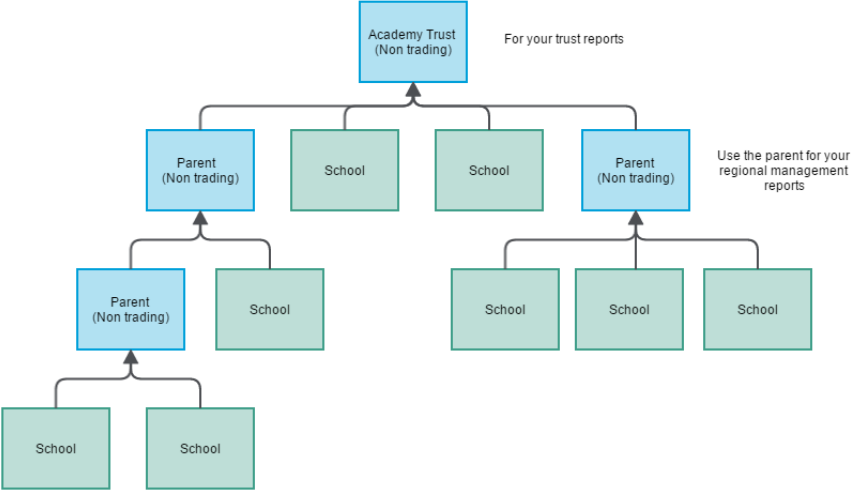
Consolidation - Year end
When you run the year end process, the year to date balance of all Profit and Loss accounts are cleared down and your profit is transferred to your Accumulated Fund Profit account. The year to date balance on your Balance Sheet nominal accounts is kept.
This has implications when you're consolidating in to a parent reporting company. This is because the balance of each account the last time you consolidated is kept, to make sure balances are not transferred more than once.
At the beginning of the new financial year, you need to reset this consolidated balance from your profit and loss accounts, but keep it for your balance sheet nominal accounts. To achieve this, you must reset the balance of all nominal accounts in the parent, reset the consolidated balances in the each subsidiary and re-consolidate.
To run the year end and reset balances
- Subsidiary: Make sure you've finalised the year in each subsidiary school and run the
consolidation. - Subsidiary: Complete the Year End as normal for each subsidiary school.
- Parent: Complete the Year End as normal for each parent reporting company.
As part of the year end process, Sage automatically creates an account for Accumulated Fund Profit for each cost centre, if they don't exist already. If any new accounts are created, you'll need to make sure you link them to your parent reporting company.
- Subsidiary - Make sure any new nominal accounts for Accumulated Fund Profit are linked to
the parent. - Subsidiary: Clear consolidated amounts for each subsidiary school.
This resets the consolidated balance back to zero for nominal accounts, P & L and Balance
Sheet.
Open: Settings > Cash Book / Nominal Ledger > Clear Consolidated Amounts
Click OK.
- Parent: Use Zero Balances to clear all transactions for the parent reporting company.
This clears all transactions from the parent company. You need to do this to remove the year to date value from your balance sheet nominal accounts.
This clears all transactions from this company database. Do not use this in a subsidiary school.
Open: Settings > Cash Book / Nominal Ledger > Zero balances
Click OK.
- Subsidiary: Run the consolidation.
This posts the year to date balance for all balance sheet nominal accounts back into the parent.
Reconcile your Creditors Control account
The Creditors Control nominal account represents all the money that you owe your suppliers. Reconciling the balance of this account is something most businesses do regularly.
This nominal account is updated automatically every time you post the following transactions to your supplier's account: Invoice, Credit Note, Payment or Refund.
To reconcile your Creditors Control account, you check that the balance of the account matches the total outstanding value on your supplier accounts, as shown on the Aged Creditors Report.
You can do this for all your transactions or up to a date in the past, such as the end of your previous month.
Tip: Remember the dates you use when running the various reports are the key to reconciling successfully. All reports must be run using the same date range to make sure the same transactions are included.
Reconcile the total balances
Find the balance of the Creditors Control account
- From the Nominal List, filter the list to only show the balance of your Creditors Control Account.
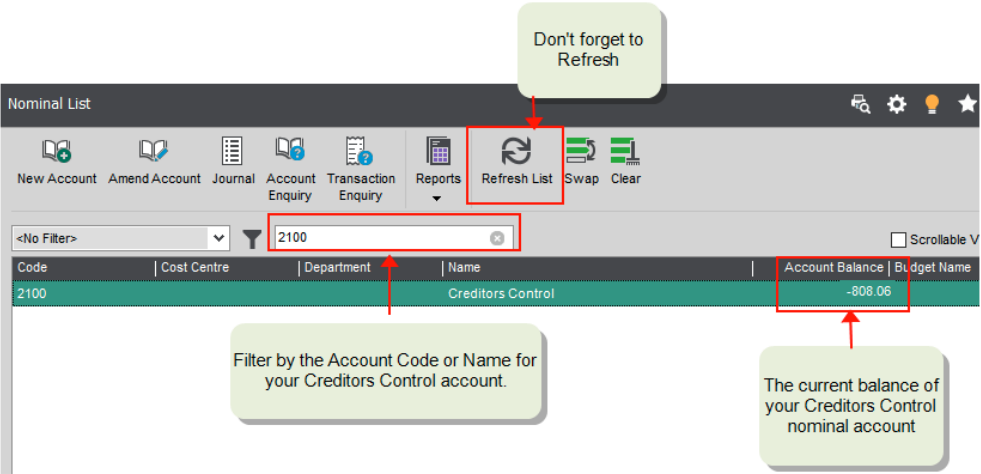
- Click Refresh to make sure the account balances are up to date.
- Make a note of the balance. In the example shown, the balance is (-)808.06.
Note: Don't forget the balance of the nominal account will show as a - (minus) because it has a credit balance.
Close
Add the balance of any deferred transactions
Deferred transactions are those that have been posted to a Future accounting period. These are included on the balance of your supplier accounts but not the nominal accounts.
Tip: If you have a large number of deferred transactions - check you've opened your accounting periods.
To do this:
Open: Nominal > Nominal Deferred Transaction List
- Refresh the list to make sure all transactions are included.
- Filter the list to only show transactions posted to your Creditors Control Account.
- To find the total of these transactions:
- Click Clear and then Swap.
- Select Scrollable View. This just makes sure that all transactions are included, in case they run over more one page.
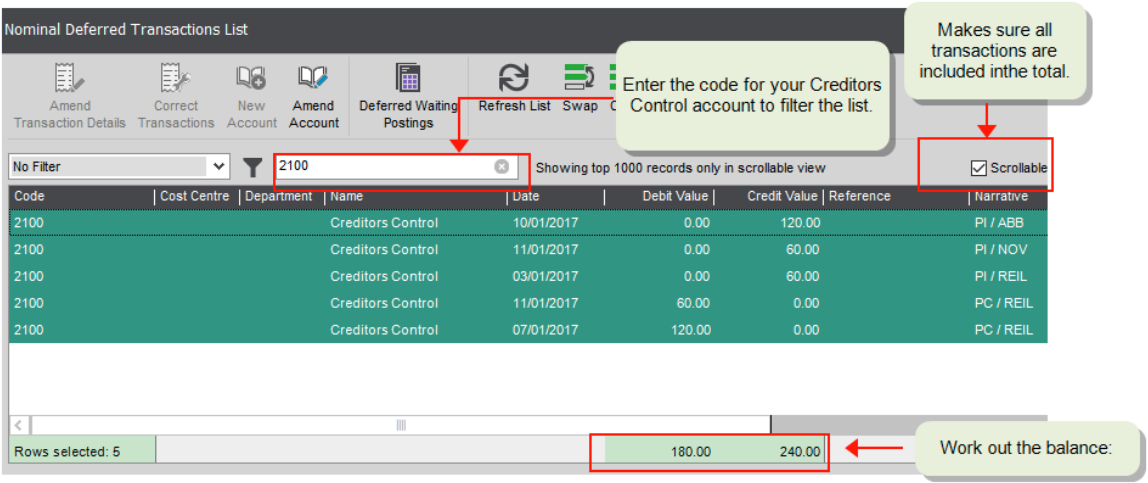
- The total debits and credits are shown at the bottom of the list. Work out the total balance.
- Add the total balance of the deferred transactions to the balance of your nominal account.
In the example shown:
- The Creditors Control Account has a balance of 808.06.
- The value of deferred transactions posted to the account is 240 - 180 = 60 (Credit minus Debit)
- Add the deferred transactions to the posted account balance and the balance of Creditors Control Account is 868.06.
Close
Find the total outstanding balance of your supplier accounts
To do this you run the Aged Creditors report. Make sure you run the report for a date into the future. This is to make sure all transactions are included in the report, in case some have been entered with the wrong date.
To do this:
Open: Supplier> Suppliers Reports > Credit Control > Aged Creditors (Summary)
- Select the following criteria
| A/C Ref |
All |
| Retrospective |
Not ticked |
| Base Date for Ageing |
A date in the far future such as 01/01/2100 |
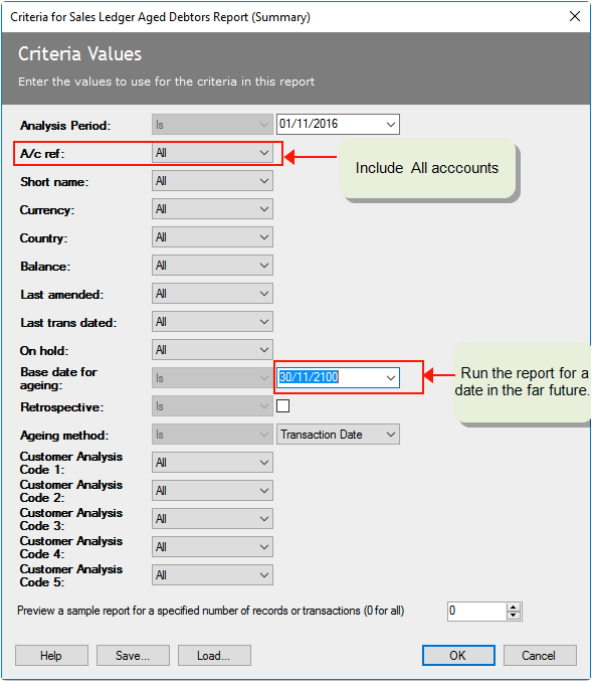
- Make a note of the total on the report.
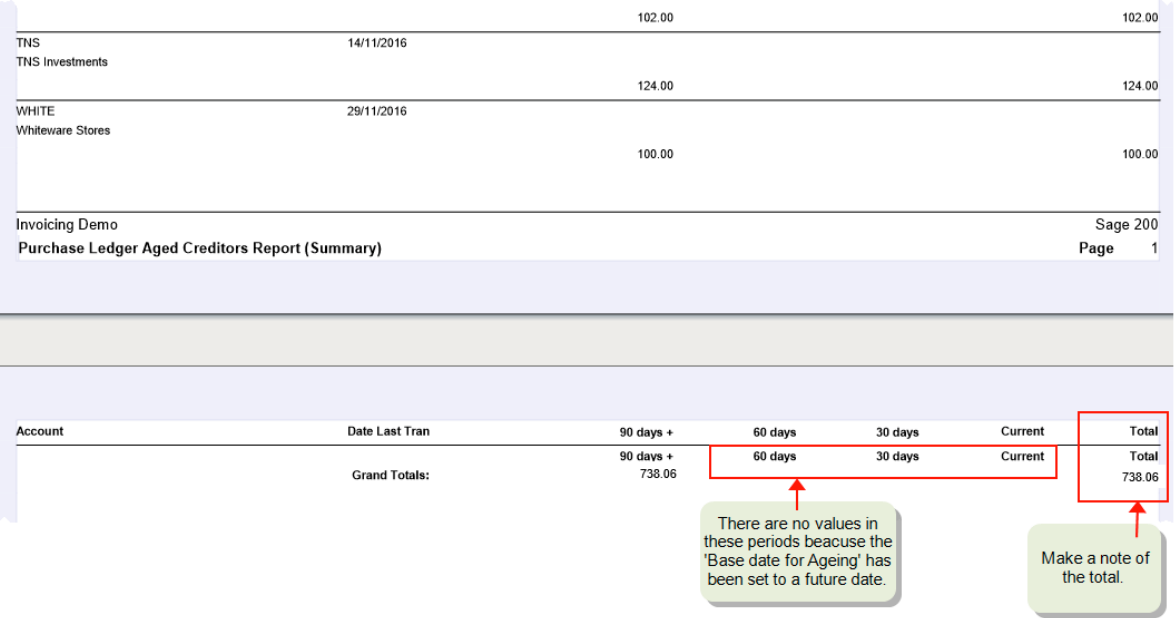
- Compare the total to the balance of the Creditors Control account.
How to reconcile the Debtors Control account
You can follow the same process to reconcile your Debtors as you have above for your Creditors.
To speak to any of our consultants regarding Sage, Year End or Training, please contact the office and we’ll be delighted to help.